Building a Living Infrastructure Asset Management Plan in Power BI 🛣️📉💰🌏
- Jill Singleton
- May 30
- 8 min read
Updated: Jun 15
In local government, writing Infrastructure Asset Management Plans (IAMPs) has long been a structured, but often static exercise. Traditionally, these documents are updated every few years, tucked away in PDFs, and quickly outpaced by real-world asset changes.
But it doesn’t have to be that way!
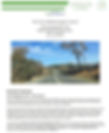
Welcome to the Iamdata Solutions Asset Management Newsletter - June 2025
In this post, I’ll walk you through how to create a dynamic, living Infrastructure Asset Management Plan (IAMP) using Power BI. To illustrate the process, I’ll use Transport Assets, specifically Road Surface and Road Pavement as a practical example. I’ll also cover common sources of asset data and demonstrate how to bring it all together in Power BI to tell a compelling, visual story about the condition and performance of your network.
Why Building a Living Infrastructure Asset Management Plan in Power BI is a Great Idea
This example showcases a Living IAMP built in Power BI for the fictional City of Wetheringsett Council. It focuses on the Roads Network and outlines a strategic approach to asset management. Using Power BI enables ongoing updates, interactive analysis, and better-informed decision-making for infrastructure planning and maintenance.
The Executive Summary describes how the IAMP addresses asset condition, performance, replacement value, and long-term financial sustainability. It also clarifies the purpose of the IAMP, which is to ensure essential services are delivered efficiently while maintaining infrastructure in alignment with broader council goals. Other sections of the IAMP deals with Financial Reporting, Customer Satisfaction and Service Levels, etc.
Building this IAMP as a ‘living document’ in Power BI offers significant advantages over traditional static reports. We are able to leverage Power BI’s ability to connect to real-time data sources and the AMP becomes dynamic and continuously relevant. Changes in road condition assessments, maintenance records, or budget updates can be reflected immediately, allowing decisions to be based on the most current information available. This ensures the plan remains an active management tool rather than a report that quickly becomes outdated.
Power BI also enhances the way information is communicated and understood. Through interactive visualisations, users can explore data in a much more intuitive and engaging way.
Stakeholders are able to filter the visuals by asset type, location, condition, or budget, and drill down into specific segments of the road network. This interactivity not only makes the data more accessible to non-technical users, but also supports more informed decision-making.
Scenario Modelling
One of the key advantages of using Power BI for asset management is the ability to perform scenario modelling. In my IAMP example, I’ve included a dedicated section for exploring ‘what if’ scenarios, such as assessing how changes in unit rates could affect current replacement costs, or examining the impact of deferring asset renewals by 1, 3, 5, or 10 years.
Power BI’s flexibility makes it easy to integrate this kind of advanced analysis. With all relevant data centralised in one platform, asset managers and financial officers can test different assumptions, visualise the projected outcomes, and better understand the long-term implications of funding decisions or deferred maintenance. This level of forecasting supports smarter strategic investment and more effective risk management across the ten-year planning horizon.
Integrating the IAMP with broader strategic and financial plans is much more streamlined in a Power BI environment.
Easily Connect Data across Council Departments
The Living IAMP Power BI Report makes it simple to connect data across departments, enabling councils to align their asset strategies with long-term objectives such as financial sustainability and service level commitments to the community.

Power BI also promotes transparency and accountability, cornerstones of effective public sector governance. Key performance indicators, benchmarks, and compliance metrics can be displayed visually and updated in real time, supporting audits, reviews, and informed oversight.
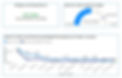
By transforming your Infrastructure Asset Management Plan into a dynamic, interactive tool in Power BI, you not only increase its practical value but also align with contemporary best practices in local government planning. This approach enhances decision-making, reinforces strategic alignment, and ensures a responsive, transparent framework for managing infrastructure into the future.
Why Should Your IAMP Be a 'Living' Document?
Let’s recap the key reasons to make your Infrastructure Asset Management Plan (IAMP) a living document in Power BI:
Stays up to date by automatically refreshing with the latest data
Supports smarter decisions through clear, interactive visualizations
Enhances transparency for stakeholders and elected officials
Reduces manual reporting with shareable, exportable dashboards
How to Build Your Living IAMP in Power BI
Here are five practical steps to create a dynamic, data-driven Asset Management Plan in Power BI designed to grow and adapt alongside your asset data while supporting continuous, informed decision-making:
Step 1: Understand Your Road Asset Types
Let’s start by breaking down the core asset types:
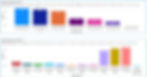
Each of these asset types plays a different role, has different lifecycle costs, and is managed differently but the process of integrating them into Power BI follows a similar pattern.
Step 2: Identify and Source Your Asset Data
Here’s where the data for your IAMP typically comes from:
Asset Registers
Often stored in an Asset Management System (e.g. Assetic, Conquest, TechOne, Confirm, etc)
Contains key info, such as asset ID, location, material, age, condition, replacement cost
Condition Assessment Reports
Collected via inspections (visual or machine-based)
Usually Excel, CSV, or SQL databases
Scores condition (1–5 or similar), and includes inspection dates and surveyor notes
Capital Works & Maintenance History
Spreadsheets or work order systems
Helps show how the asset has been maintained or renewed over time
GIS Data
SQL Server Data Warehouse, Shapefiles, MapInfo or hosted feature services
Provides spatial context (location, length, width, area, defects, heatmap analysis )
Financial Forecasts
Finance system, excel extracts
Used for lifecycle costing and funding gap analysis
Step 3: Bring the Data into Power BI
Now the fun part, bringing all that data together in Power BI Desktop. Here are my suggested steps for doing this.
Connect to your data sources
Connect to SQL databases
Cloud applications
Link to GIS using Esri/ArcGIS connectors
Import Excel/CSV files
Transform and clean data with Power Query
Merge tables (e.g., join condition scores to asset register)
Filter old data or errors
Standardise column names and units (e.g., surface types)
Create relationships
E.g., Link AssetID in the road register to AssetID in the condition report
Set up date tables to track changes over time
Build data models
Use DAX to calculate:
Average condition by asset class
Condition at Financial Closing Date
Estimated Remaining Useful Life (RUL)
Renewal forecast by year
Step 4: Visualise the Infrastructure Asset Management Story
Design dashboards that mimic the structure of your IAMP chapters. Here are a few ideas:
🛣️ Road Network Overview
Total length of roads, broken down by type
Charts, graphs, table visuals of surface and Pavement types
Maps showing road segments and condition
📉 Asset Condition
Bar charts showing % in each condition grade
Line charts showing condition trends over time
Filters by road type, suburb, or age
💰 Renewal Planning
Forecasted renewal costs per year
Gap analysis (required vs funded renewal)
Heatmaps to highlight roads needing attention soon
🌏 Interactive GIS Visuals
Embed ArcGIS maps or Power BI maps
Click on a segment to see its full history of inspections, works done, lifecycle stage
Step 5: Keep your Power BI IAMP Alive and Shareable
The true value of a Power BI-based Infrastructure Asset Management Plan (IAMP) lies in its ability to stay current and accessible. Rather than producing static reports that quickly become outdated, Power BI enables your IAMP to function as a living, interactive tool that evolves alongside your data.
Scheduling automatic data refreshes
To achieve this, start by scheduling automatic data refreshes in the Power BI Service. Depending on your needs, you can set updates to occur daily, weekly, or at any custom frequency. This ensures that your reports always reflect the most recent asset information without manual intervention.
Publish the Power BI Report to the Power BI Service
Once your report is live, publish it to the Power BI Service, where you can manage and control access by department, role, or individual user. This keeps sensitive data secure while allowing relevant teams such as finance, engineering, and planning to collaborate from a single source of truth.
More than just a PDF document
Finally, make your Living IAMP even more impactful by embedding it in your council’s intranet, using it in workshops or executive briefings, or exporting selected visuals for use in annual reports and presentations. These options help integrate asset insights into everyday operations and decision-making, ensuring your IAMP becomes a central, actively used planning tool not just a document that sits on the shelf.
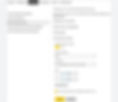
Bonus Tips
🛠️ Use Power Automate to get email alerts when assets drop to 'poor' condition, or if a budget reaches a certain limit so you can mitigate overspend.
🧩 Integrate risk data (e.g., flood zones, demographics, etc) for richer planning insights
Exporting Your Living IAMP to PDF with Power BI Paginated Reports
While the true strength of a Living Infrastructure Asset Management Plan lies in its interactivity, there are still many practical reasons a council may need to produce a printable version. Whether it is for council meetings, regulatory submissions, audits, or annual reporting, having the ability to export a clean, consistent PDF version of your IAMP is essential. Power BI makes this possible through Paginated Reports.
Paginated Reports are designed for precisely this purpose - generating formatted, printable reports that can span multiple pages. Unlike standard Power BI reports, which are optimised for on-screen interactivity, Paginated Reports allow you to control the layout, structure, and pagination of the content, making them ideal for creating PDF outputs that look professional and meet formal documentation requirements.
To use Paginated Reports in Power BI, you'll first need to create your report using Power BI Report Builder, a free desktop tool provided by Microsoft. If you are familiar with SQL Server Reporting Services (SSRS), then the Power BI Report Builder is a modernised version of that.
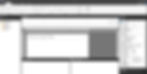
You can connect your paginated report to the same data sources used in your Power BI dashboard, ensuring consistency. Then, define your layout, tables, charts, and even branding elements like your council logo. Once published to the Power BI Service, these reports can be exported on demand or scheduled to generate automatically.
This capability allows councils to maintain a single source of truth, a living, continuously updated IAMP, while still being able to produce static snapshots of the plan when needed. It bridges the gap between modern digital planning tools and the ongoing need for formal, printable documentation. The result is a flexible asset management approach that supports both interactive decision-making and institutional accountability.
Power BI to help Manage Assets
Building your IAMP into a living Power BI Report provides you and your organisation with key information about your assets with just a click of a button. No more hours spent trying to extract, clean and collate data from your various systems for one report! This is truly a ‘living’ IAMP that will be helpful in your day to day management of your assets as well as fulfilling the requirement for Councils to have an IAMP. You are not just reporting on the past but enabling smarter decisions about the future. Power BI helps you tell the story of your assets clearly and offers councils a way to move beyond static PDF-based asset plans to something more powerful, visual, and collaborative.
Have you built your IAMP report in Power BI? I’d love to hear how your council is making your asset data come alive.
If you would like help with building your living Asset Management Plan in Power BI, then I'd be very happy to help. I've helped many Council's along their Power BI journey.

I have worked on many different projects with my Local Government clients, from designing and developing Power BI Reports, to building SQL Server databases for spatial data, to managing and maintaining GIS and the Asset Management systems. If you'd like to discuss how we might work together, then please email Jill at ➡️ jill.singleton@iamdata.solutions
If you would like to receive the latest Newsletter Blog straight to your inbox, please subscribe here: ➡️ https://www.iamdata.solutions/subscribe
You can read all our Newsletters and Blogs here:➡️ https://www.iamdata.solutions/blog
You may also be interested in our Projects Page:➡️ https://www.iamdata.solutions/past-projects
Check out what our clients say about us here:➡️ https://www.iamdata.solutions/reviews
If you would like to see a particular topic covered in these newsletters, then please let me know about it. The chances are other people will be interested and would like to hear about it too! Please email me at: ➡️ jill.singleton@iamdata.solutions with your suggestions.


















